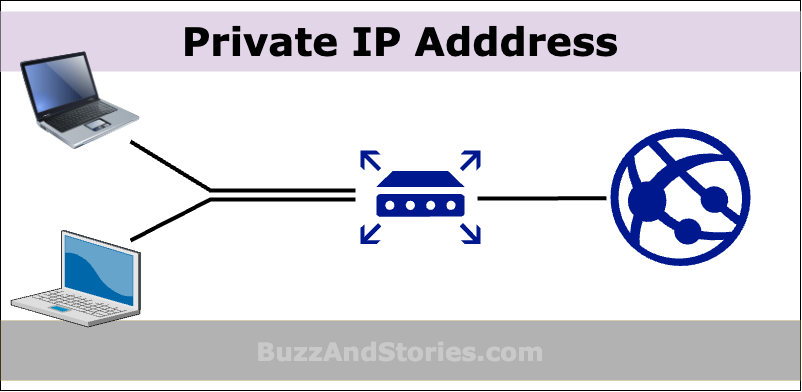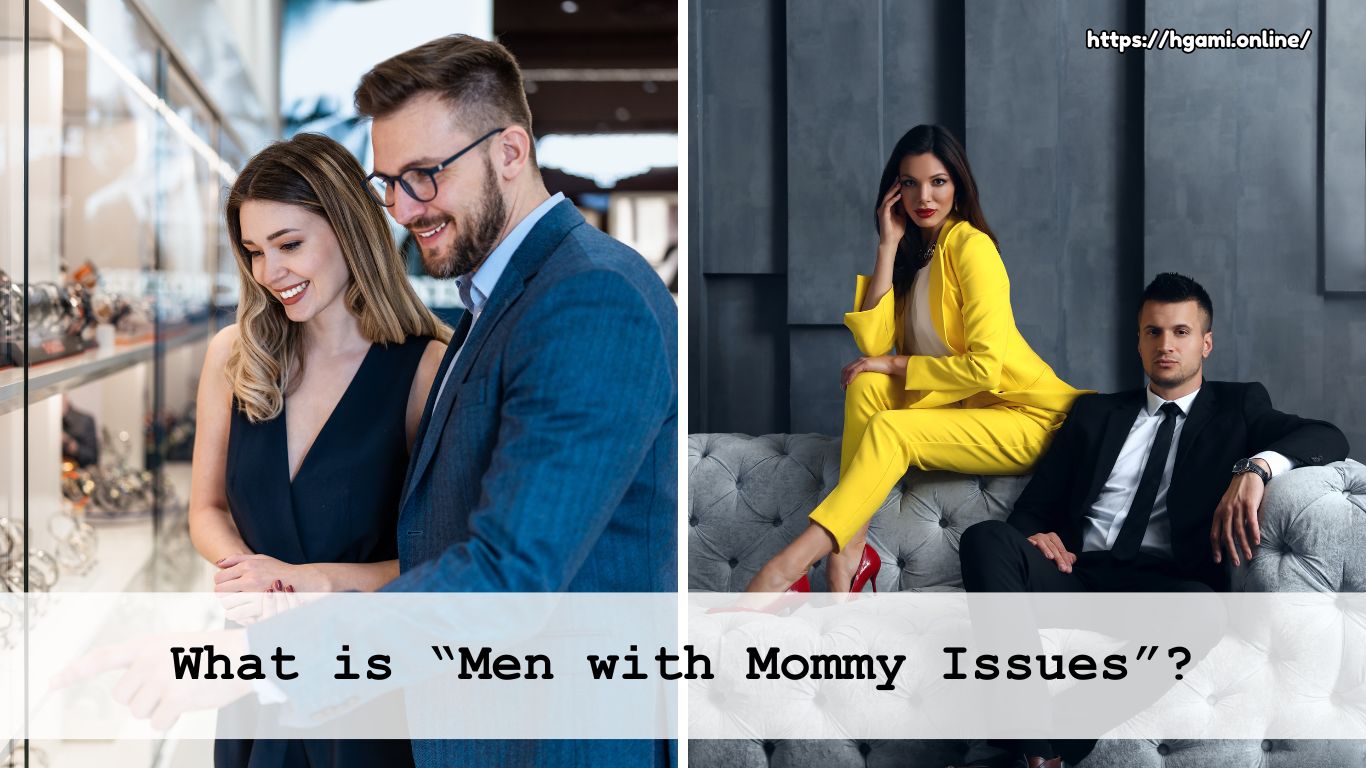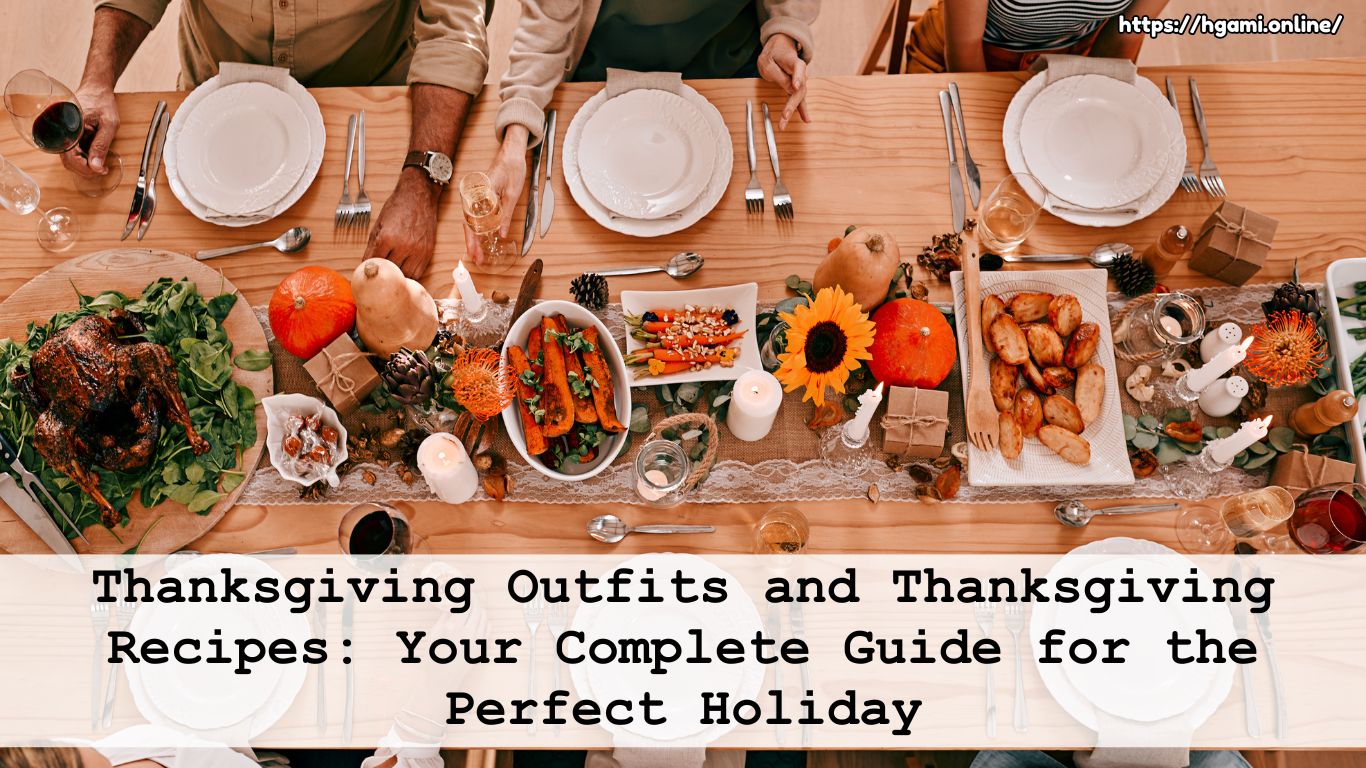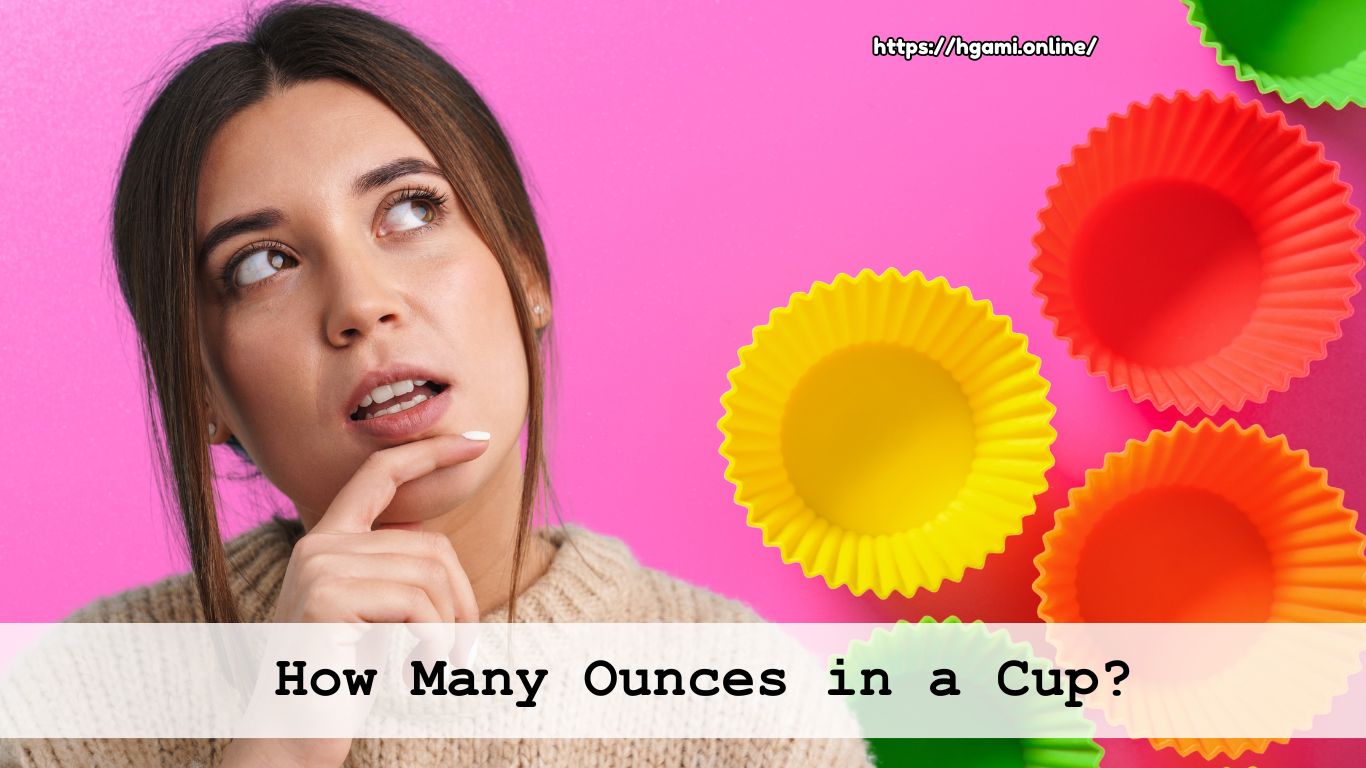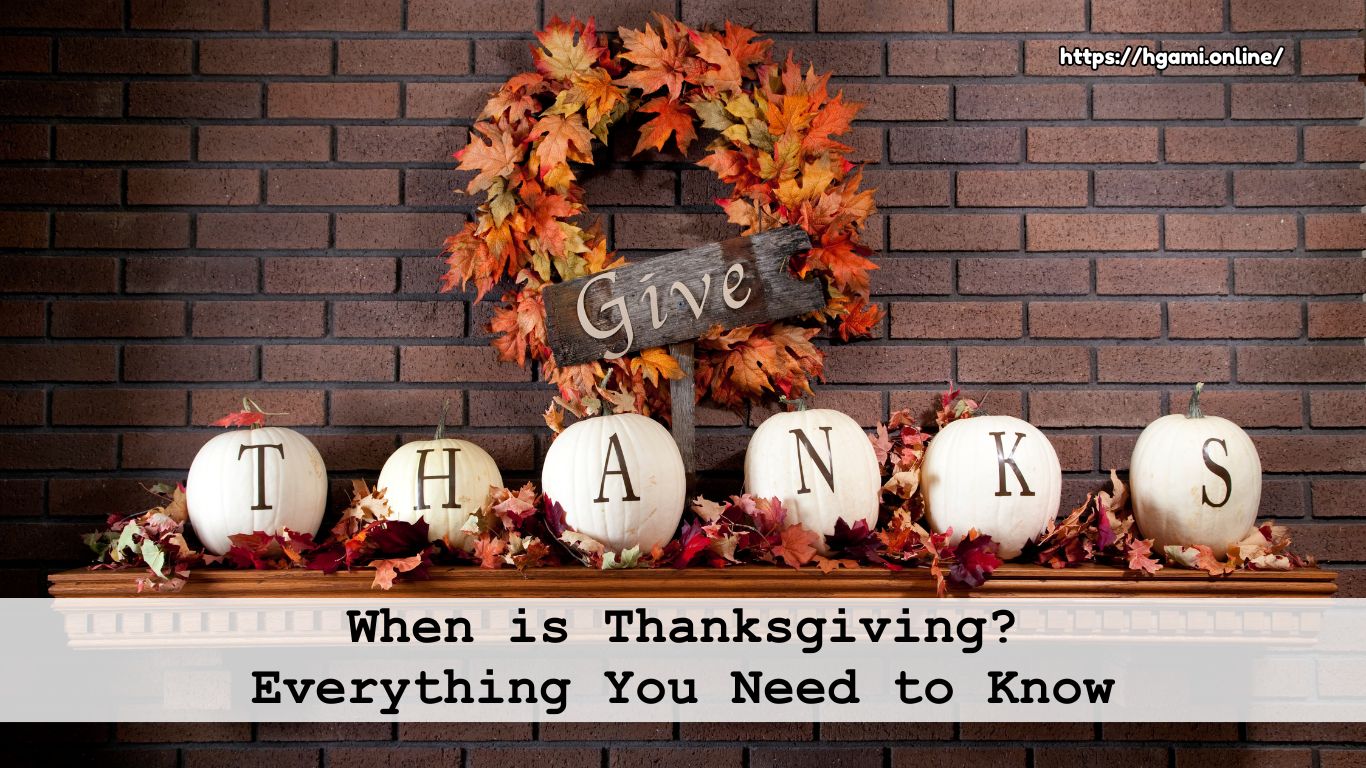Ever wondered what your private IP address is and why it even matters? You’re not alone. This question pops up often, whether you’re trying to troubleshoot a network issue, set up a device, or simply satisfy a curiosity about the inner workings of your internet connection. In this guide, we’ll break down what a private IP address is, how to find yours, and why knowing it can be beneficial. Let’s dive in!
What is my IP? Everything You Need to Know About IP Addresses.
What is a Private IP Address?
A private IP address is a unique identifier assigned to devices within your home or office network by your router. Think of it as a secret code that helps your devices talk to each other without letting the whole world listen in. Unlike public IP addresses, which are visible to everyone on the internet, private IP addresses are hidden from the outside world, providing an extra layer of security.
To put it simply, your private IP address is like your home’s street address but for your network. It helps ensure that the data from your laptop goes to your printer and not someone else’s, all without ever leaving your home network.
Why Should You Know Your Private IP?
You might be wondering, “Why should I care about my private IP address?” Well, here are a few practical reasons why it’s useful to know:
Troubleshooting Network Issues
If your devices aren’t connecting as they should, knowing your private IP can help identify the problem.
Setting Up Devices
When connecting a new device, such as a smart TV or a printer, knowing your IP helps you configure the network settings properly.
Network Security
Understanding your IP can make you more aware of who’s connected to your network, allowing you to detect any unauthorized devices.
How to Find Your Private IP Address

Finding your private IP address is simpler than you might think. Here’s a quick guide depending on the device you’re using:
Windows
Open the Command Prompt and type ipconfig. Look for the line that says “IPv4 Address” under your active connection.
Mac
Go to “System Preferences” > “Network” > select your active connection > click “Advanced” > “TCP/IP” tab. You’ll see your IP address listed.
iPhone
Go to “Settings” > “Wi-Fi” > tap the information icon (ℹ️) next to your connected network. Your IP address will be listed there.
Android
Go to “Settings” > “About Phone” > “Status” > “IP address” (steps may vary slightly depending on your device).
What’s the Difference Between Private and Public IP?

While your private IP address keeps things within your network, your public IP is what connects you to the internet. It’s like having two different doors: one that keeps things inside and one that opens to the outside world.
- Private IP Only accessible within your local network.
- Public IP The address assigned by your internet service provider (ISP) that allows you to connect to the internet.
Common Misconceptions About Private IP Addresses
Can my private IP be hacked?
Not easily. Private IP addresses are hidden from the internet, making them much safer than public IPs. However, securing your network with strong passwords and encryption is always a good practice.
Will my private IP address change?
Yes, it can change, especially if your router is restarted or your network configuration is altered. But typically, private IPs remain relatively stable unless manually adjusted.
Does my private IP affect my internet speed?
Not directly. Your internet speed is more influenced by your ISP and network traffic rather than your private IP address.
Wrapping Up: Why Knowing Your Private IP Matters
Whether you’re a tech-savvy individual or just someone who likes to have things running smoothly, knowing your private IP address can be surprisingly handy. It’s a small piece of information that can make troubleshooting, device setup, and network management much easier. So the next time you find yourself knee-deep in network issues or simply setting up a new gadget, you’ll know exactly where to look.
Got any questions or tips about finding your private IP? Drop them in the comments below!
Frequently Asked Questions
-
How do I check my private IP?
To check your private IP address, follow these steps:
On Windows: Open Command Prompt, typeipconfig, and look for the “IPv4 Address” under your active connection.
On Mac: Go to “System Preferences” > “Network” > select your active connection > click “Advanced” > “TCP/IP” tab.
On iPhone: Go to “Settings” > “Wi-Fi” > tap the info icon (ℹ️) next to your connected network.
On Android: Go to “Settings” > “About Phone” > “Status” > “IP address.”
Each of these methods will display your private IP address specific to your device. -
Is 192.168 a private IP?
Yes, IP addresses starting with 192.168 are private IP addresses. They are commonly used for local networks in homes and offices, meaning they are not accessible directly from the internet and are assigned by your router to devices within the network for internal communication.
-
Can private IP be tracked?
No, a private IP address cannot be tracked over the internet because it is only used within your local network. External websites and services only see your public IP, which is assigned by your internet service provider (ISP). Private IPs are hidden from outside access, providing an additional layer of privacy.
-
Navigating Justice at Sea: The Role of Offshore Injury and Accidental Lawyers
The offshore industry, encompassing oil rigs, cargo ships, and fishing vessels, is vital to global […]
-
What is “Men with Mommy Issues”?
Have you ever come across the term “mommy issues” and wondered what it really means […]
-
How to Respond When a Guy Calls You “Mommy”
Have you ever been called “mommy” by a guy and found yourself caught between amusement, […]